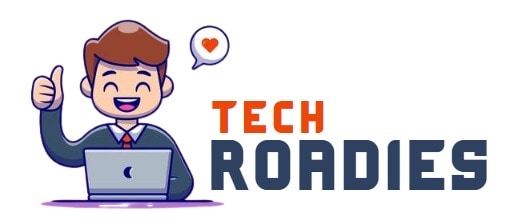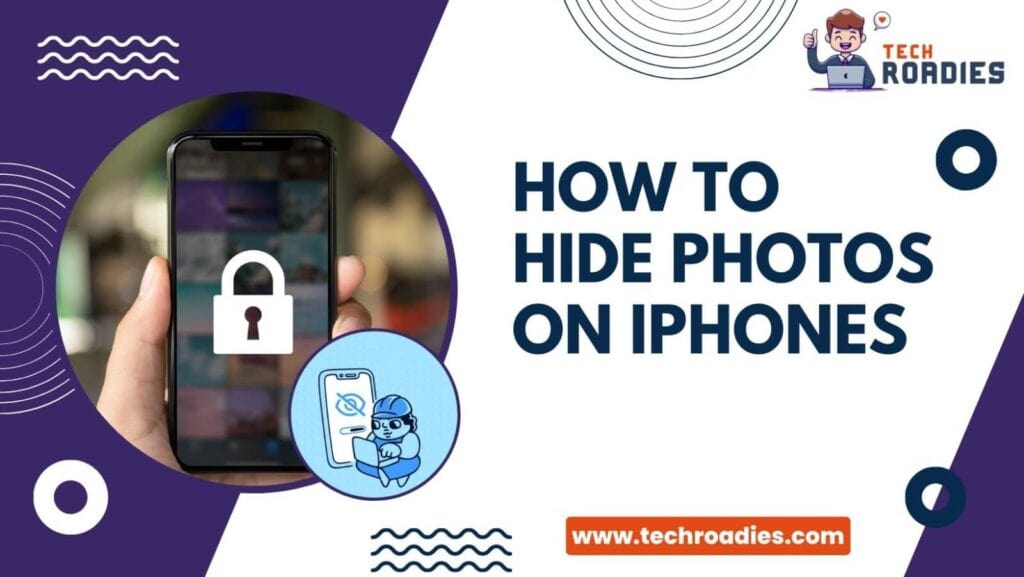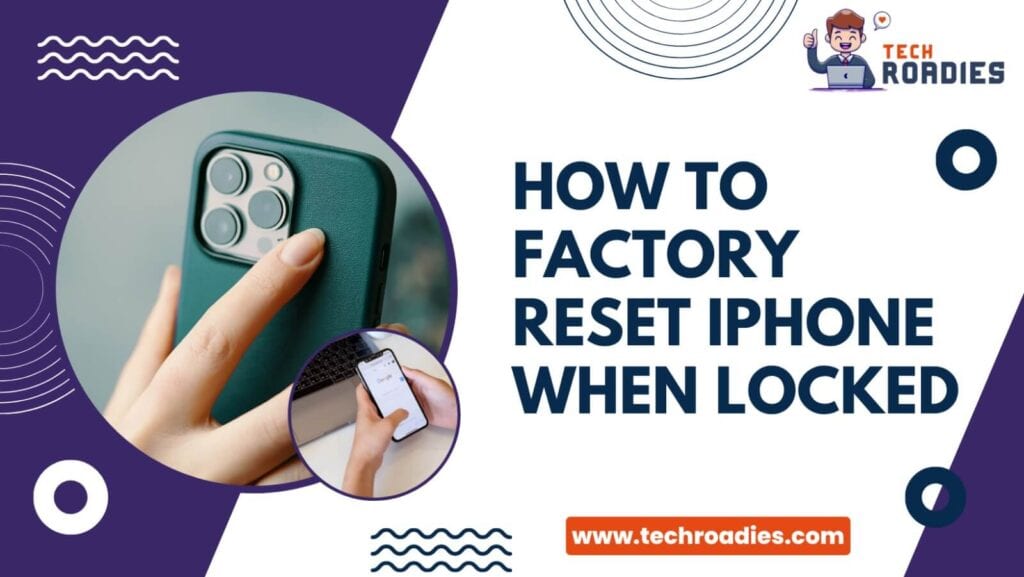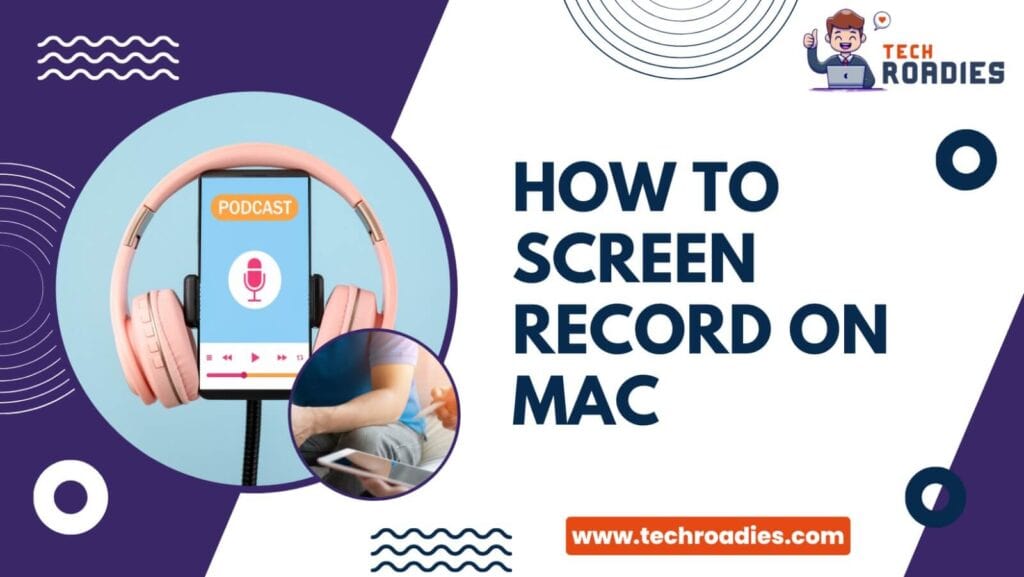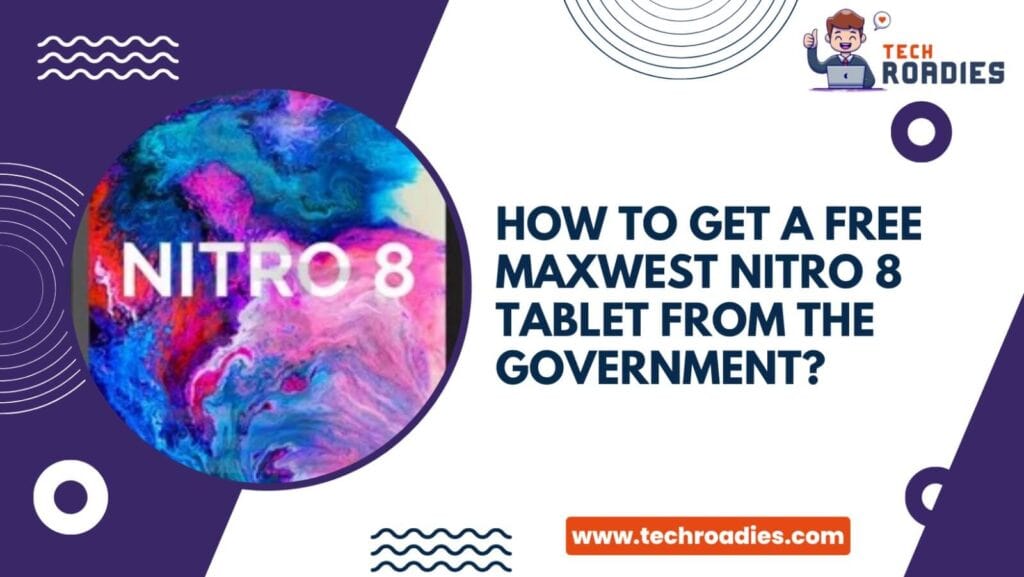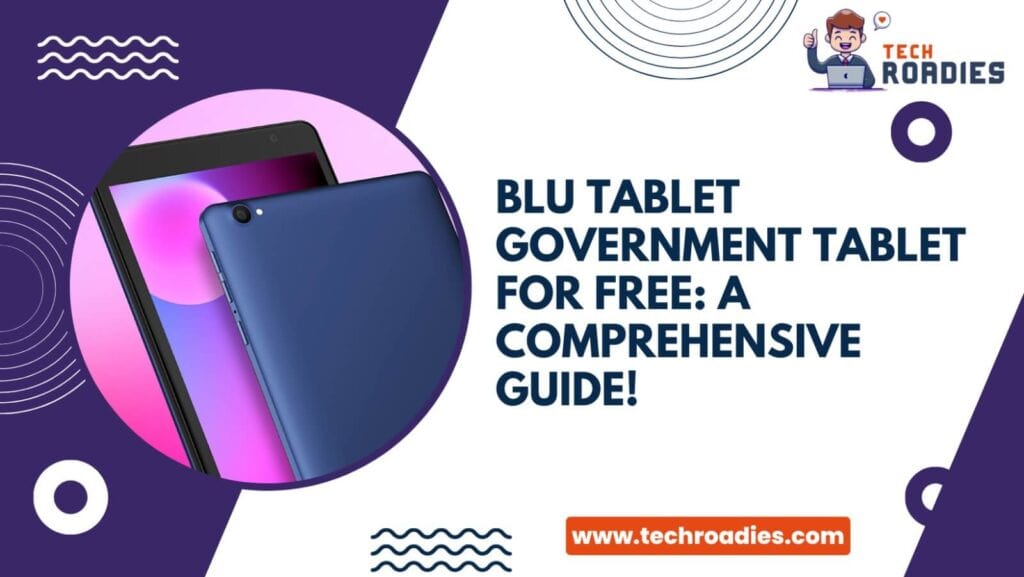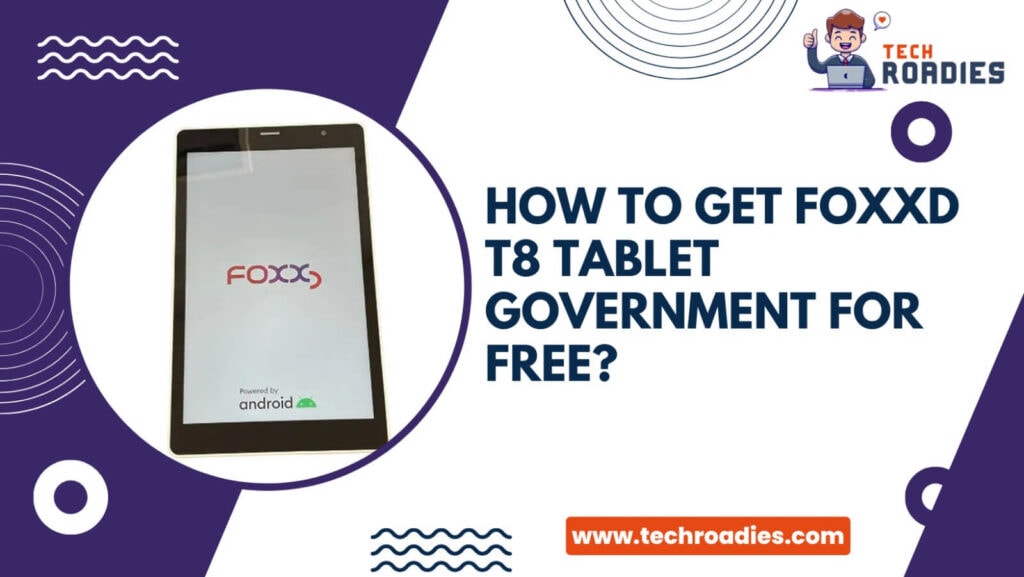Amazon Alexa, also known as Alexa, is an advanced computer program seamlessly integrated into a range of specialized devices, enabling you to control them using simple voice commands effortlessly. If you don’t know how to connect Alexa to WiFi without the App, this comprehensive guide will provide you with all the necessary steps and information to complete the setup.
With this innovative feature, users can effortlessly navigate their smart devices without the need for any physical interaction. Here’s how to set up Alexa to WiFi.
Easy Steps To Connect Alexa To WiFi Without Using The App
Is Alexa not connecting to WiFi? No app? No problem! Learn how to connect Alexa to WiFi without using the App by following these troubleshooting steps.
Step 1:- Log In To Your Original Amazon Account
Begin opening a web browser and navigate to the website alexa.amazon.com.
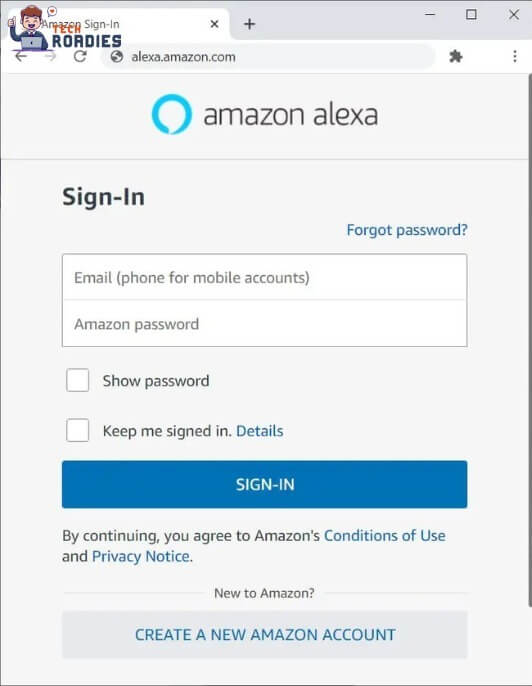
To proceed, log in to your existing Amazon account.
Provide your Amazon username and password for authentication purposes. If you currently do not possess an Amazon account, you can easily create one by locating and clicking on the “Create a New Amazon Account” button conveniently located at the bottom of the window.
Step 2 :- Set Your Device
To proceed, please click on the “Settings” option. You can locate this option on the panel of the screen. If you cannot locate this particular option, try expanding the size of your browser window or zooming out on the page.
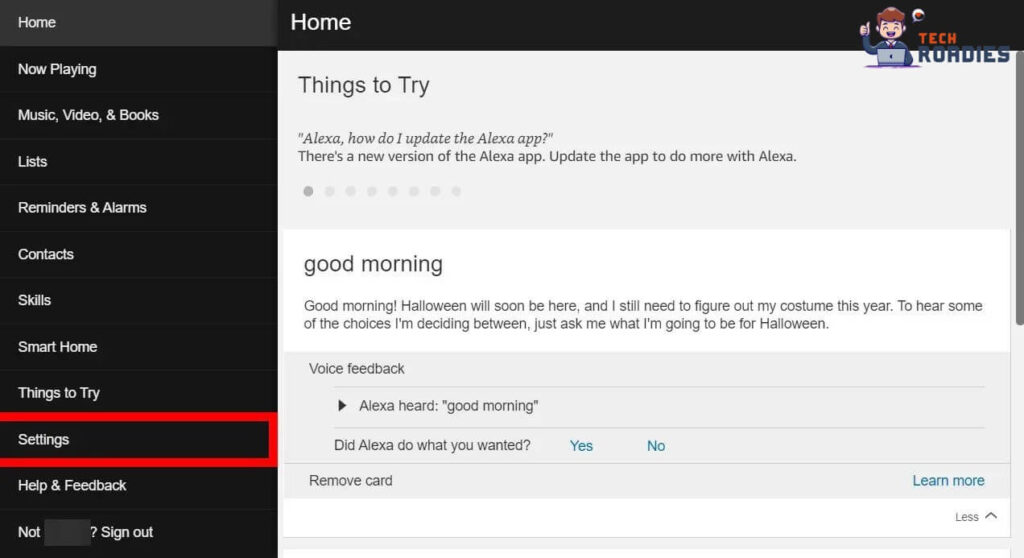
Now proceed by selecting the option “Set up a new device.”
Proceed to choose the specific type of Alexa device that you would like to establish a connection with a new WiFi network. To explore additional options, simply scroll down the page.
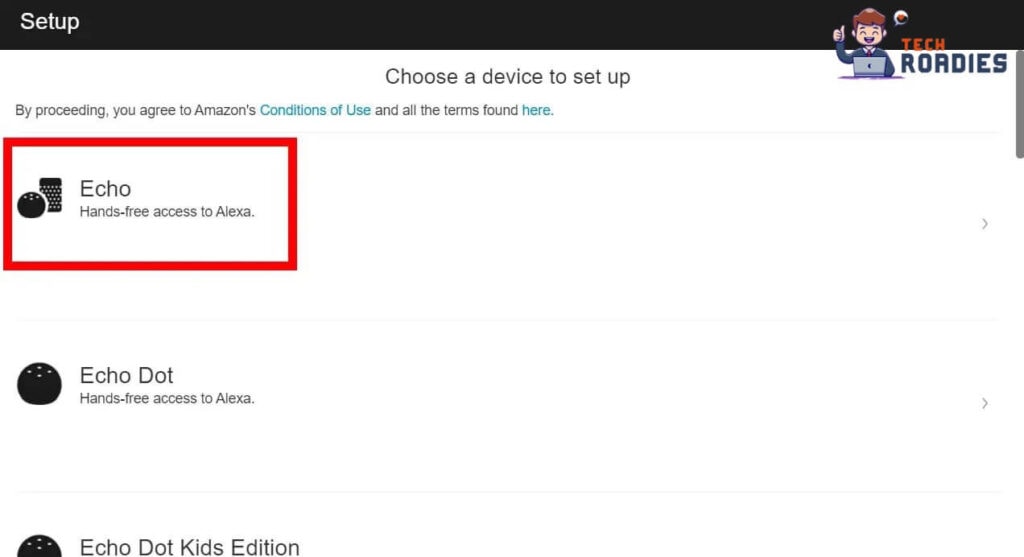
Click on the “Continue” button.
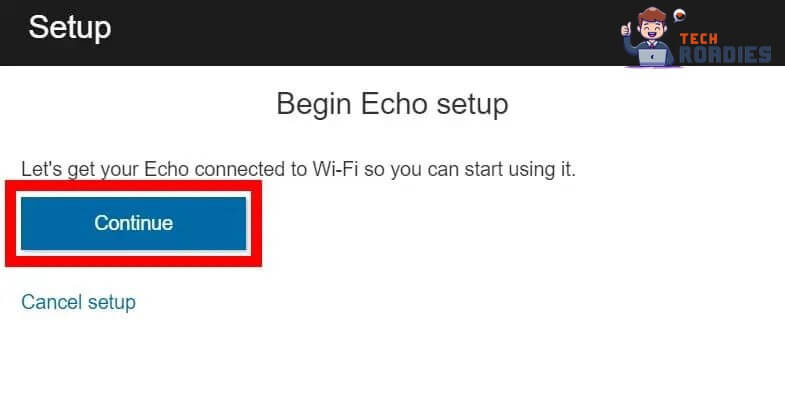
First, ensure you have connected your Alexa device to a power source.
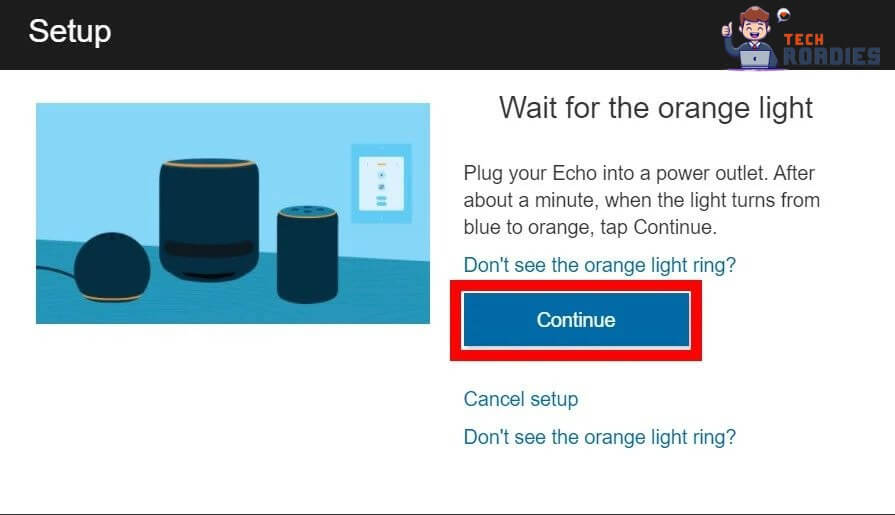
After completing the previous step, wait patiently for the ring light to change to orange.
Note :- If you do not observe the light ring on your device turning orange, please proceed to select the appropriate option. Are you unable to locate the orange light ring? Once you have completed the necessary steps, the appropriate button that needs to be pressed on your device will become visible. To initiate various actions on your Echo device, you typically have to press and hold the action button at the top, identifiable by a central dot.
Proven Methods To Secure Your iPhone Data To iCloud
Step 3 :- Connect Your Device To The Network
To proceed, please connect your device to a network using the following format: Amazon-XXX. If you don’t know how to connect alexa to WiFfi on computer or Mac WiFi networks without closing your browser, follow these steps :-
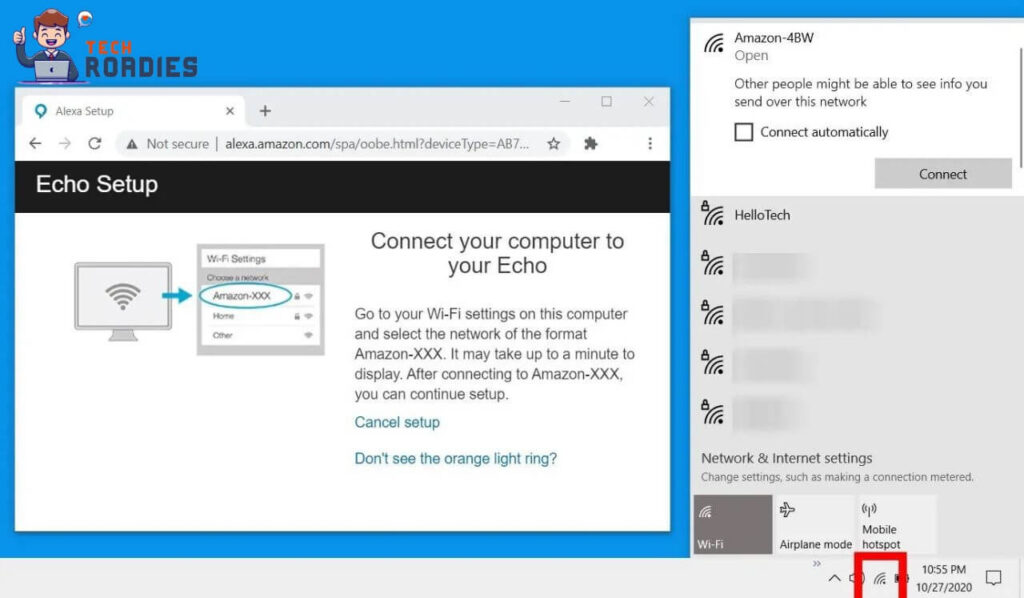
Navigate directly to the upper right corner of the screen, where you’ll spot the WiFi icon.
This is how to connect Alexa to phone if you use a mobile device such as a phone or tablet.
Access the WiFi settings by navigating the Settings menu and selecting the WiFi option.
If you navigate to the WiFi settings on your device, you will find a list of all the available networks, including the network you are looking for.
Step 4 :- Navigate Again To The Web Page
Navigate to your web browser and locate the “Continue” button to proceed. After successfully establishing a connection to your WiFi network, a notification window will appear on your computer indicating that your Alexa device is now connected.
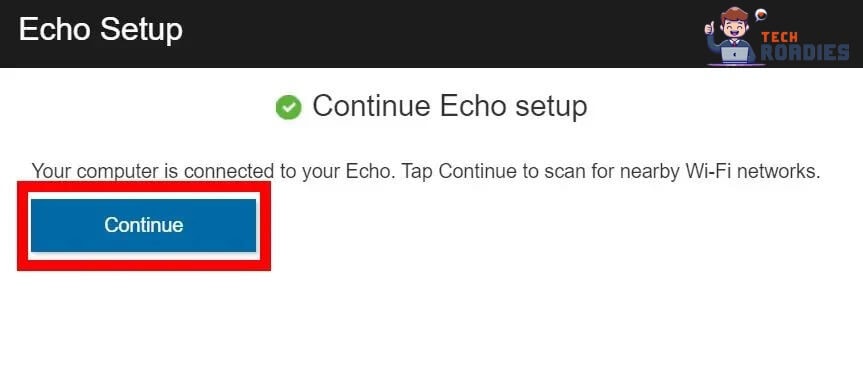
Choose the specific WiFi network that you wish to connect with Alexa. If you have selected a network from your saved options, you can proceed to the next step without repeating this process.
At this stage, enter your WiFi password in the specified field and proceed by clicking on the “Connect” button to establish a connection.
Hence, after completing the process, wait until the connection between Alexa and the new WiFi is established.
Now it is possible to establish a connection between Alexa and a new WiFi network, even when you do not have access to the App, because you have learned how to connect Alexa to WiFi without the App.
Don’t hesitate to contact Amazon’s dedicated customer support team for prompt and comprehensive assistance if you encounter any difficulties.
Easy Steps To Connect Alexa To Bluetooth
Are you wondering how to connect Alexa to Bluetooth? If you don’t know, here are detailed steps to establish seamless connection :-
Before connecting any devices, it is essential to ensure that your phone’s Bluetooth feature is enabled. This will facilitate the connection between your phone and other compatible devices.
- To verify, navigate to the Settings menu and select the Bluetooth option.
- Toggle the switch of Bluetooth to the “on” position to enable the feature.
Now, let’s delve into establishing a connection with another device :-
- To begin, launch the Alexa application on your device.
- Once opened, navigate to the Devices section and select Echo & Alexa from the available options.
- Choose the specific device you would like to utilize, and subsequently, tap on the option labeled “Bluetooth Devices.”
- Locate the “Pair A New Device” option. Tap on it to initiate the pairing process for a new device. The Echo device will search for nearby devices to establish a pairing connection.
- Once the search is complete, it will present a comprehensive list of all the available devices that can be paired with the Echo. Choose the option you want to utilize by tapping on it.
Once you have successfully paired your phone with the smart speaker or display, you will gain the ability to stream your favorite music or podcasts effortlessly.
Conclusion :-
We have explored how to connect Alexa to new WiFi without using a dedicated app. It is important to note that this method can only be applied if you possess a device capable of connecting to a WiFi network.
The Alexa setup can be accessed through the official Alexa web portal, which offers a user experience similar to that of the mobile Alexa app setup.
Hope this guide has given you complete knowledge of how to connect Alexa to WiFi without the App.
Frequently Asked Questions
Is it possible to reset Alexa without using the App?
If you wish to restore Amazon Echo (3rd or 4th Generation) to its factory settings, press and hold the Action button for at least 25 seconds. This will initiate the process of resetting the device to its original configuration. The light ring’s orange blinking indicates it is time to switch it off. You have to hold off until the blue light in the ring comes back on.
What issue can prevent Alexa from connecting to the WiFi?
There can be various issues if you are facing the problem of how to connect Alexa echo dot to WiFi. The issues like incorrect WiFi information, Weak WiFi signal, Router issues, Outdated Software, and Compatibility issues stop from connecting Alexa to the WiFi.
Overcoming this issue will help you to solve the issue of how to set up alexa to wifi.