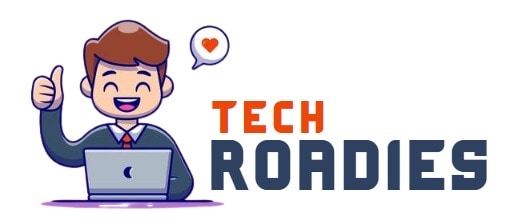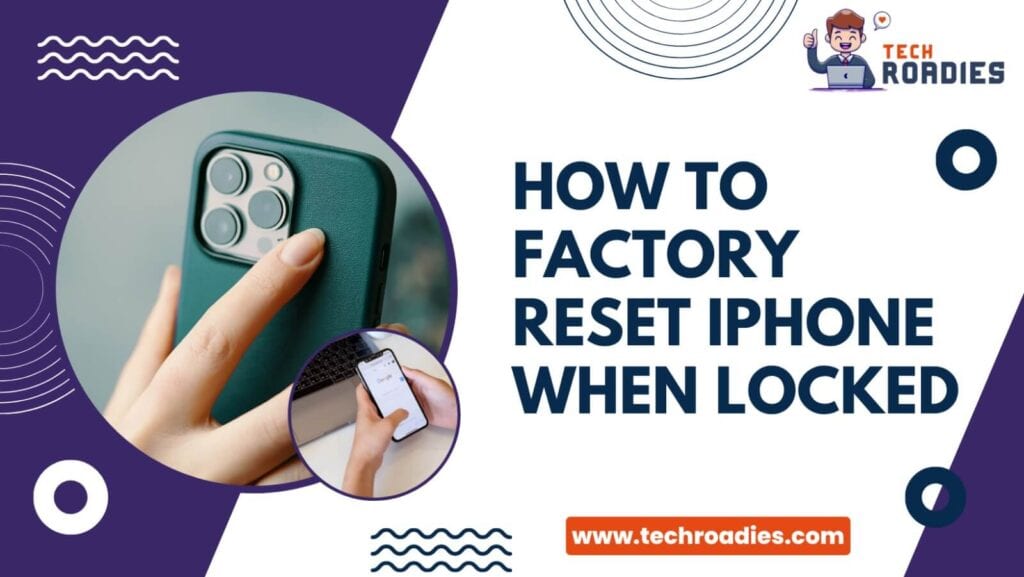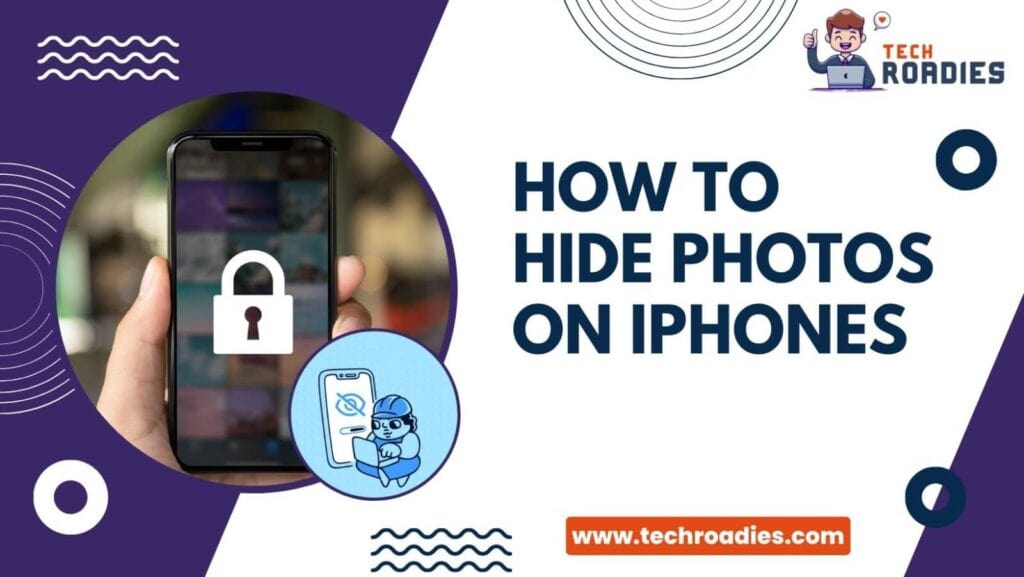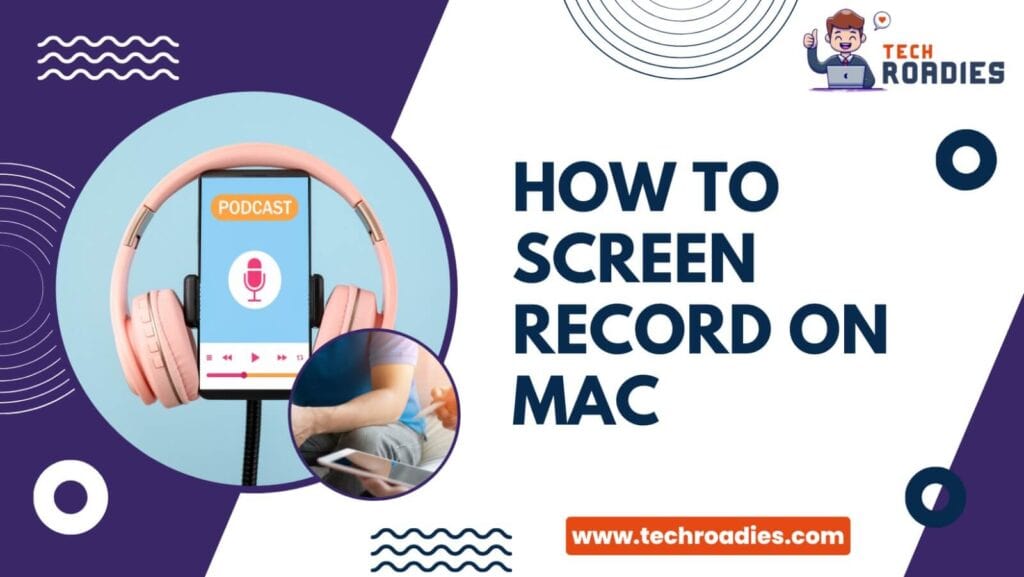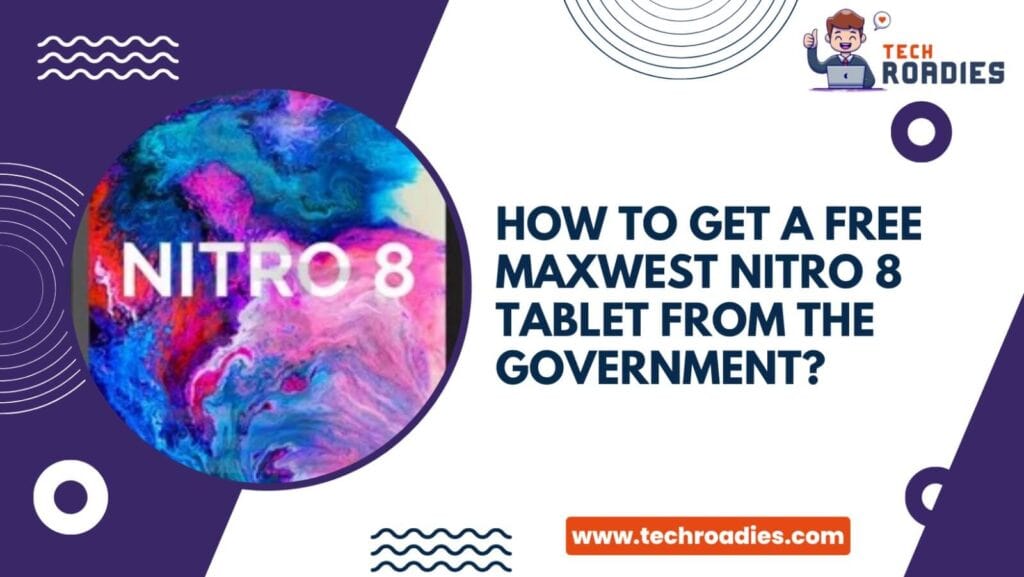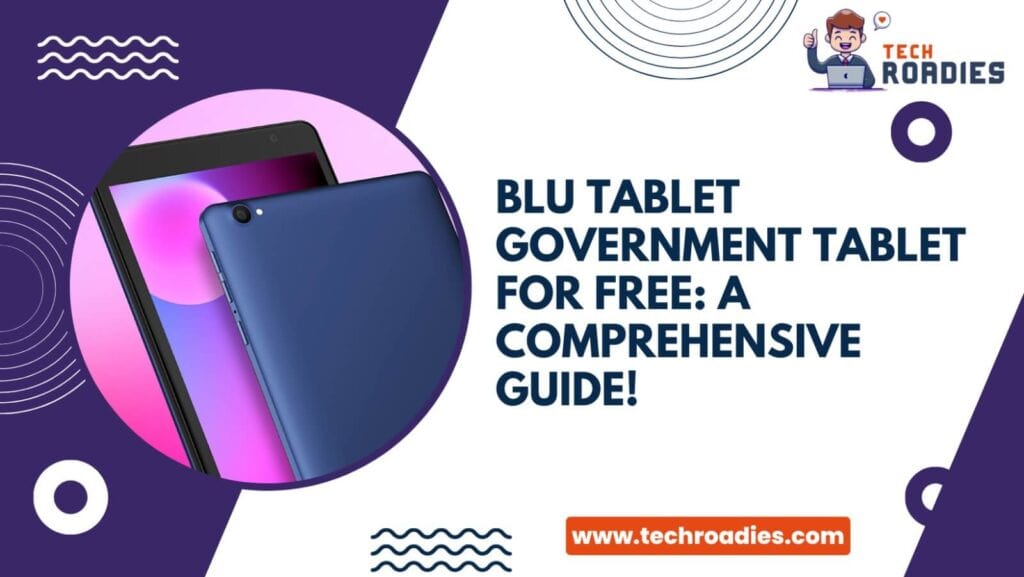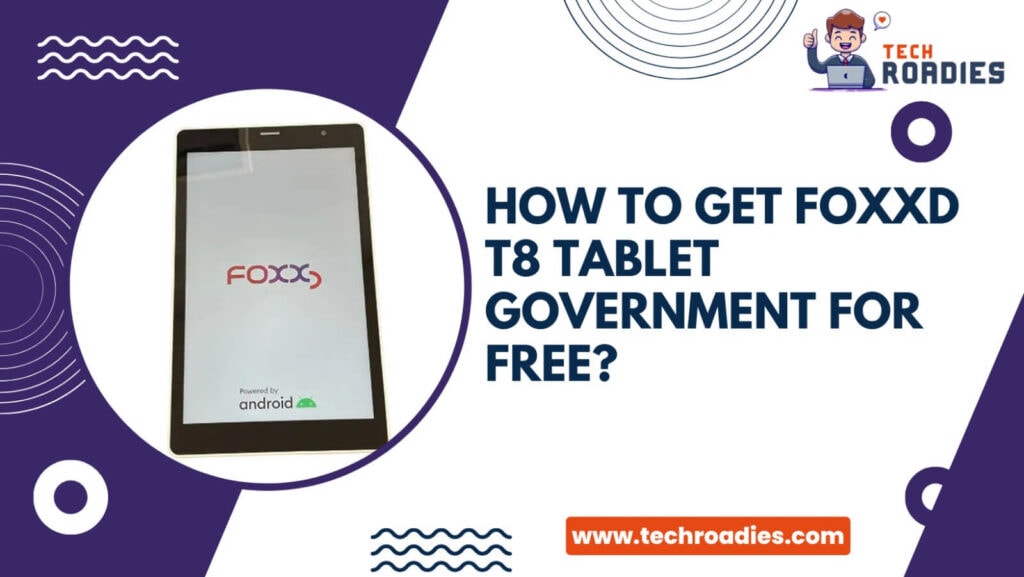Like everyone, you are also concerned about your phones, and that’s why you are here to know how to factory reset the iPhone when locked.
Just like we prioritize our home security, we also place great importance on our phone security. We store private data like contacts, bank information, photos, emails, and text messages. Creating a secure Apple ID and password is the most effective strategy for protecting against unauthorized access to that data.
Suppose your iPhone gets into the wrong hands. They can make only six attempts to input the correct passcode. In case they fail, it will result in complete locking of your phone. It is a helpful security feature, but forgetting it may be frustrating.
In this guide we will discuss and explore how to factory reset the iPhone when locked.
Three Important Methods Of Resetting iPhone Without A Password
You can follow these three easy methods if you want to know how to factory reset the iPhone when locked.
Method 1 :- Reset iPhone Without Password Using iTunes
When it comes to how to reset an iPhone without password and computer, iTunes can be helpful.
Suppose you haven’t previously synced with iTunes or haven’t activated the “Find My iPhone” option. In that case, you can utilize iTunes’ feature for resetting your iPhone to its factory original settings without requiring an Apple ID.
You will stop searching ahead for “how to reset locked iPhone” if you follow these steps:
Step 1 :- Enter Factory Reset Mode
To factory reset iPhone without passcode, the first step is to place your iPhone into recovery mode.
For iPhone 8 Or iPhone 8 Plus :- Begin turning off your device and then connecting to your computer system. This step is specific to advanced models of iPhones. Simultaneously press and hold the Sleep/Wake and Volume Down buttons to get in recovery mode until the iTunes logo appears on the screen.
For iPhone 7 Or iPhone 7 Plus :- Follow same procedure by pressing and holding the Sleep/Wake and Volume Down buttons until the iTunes logo appears.
For iPhone 6s Or Earlier Models, iPads, Or iPod Touch :- To enter recovery mode, simultaneously press and hold the Home button and the Sleep/Wake button (located on the top or side of the device) until the recovery mode screen appears.
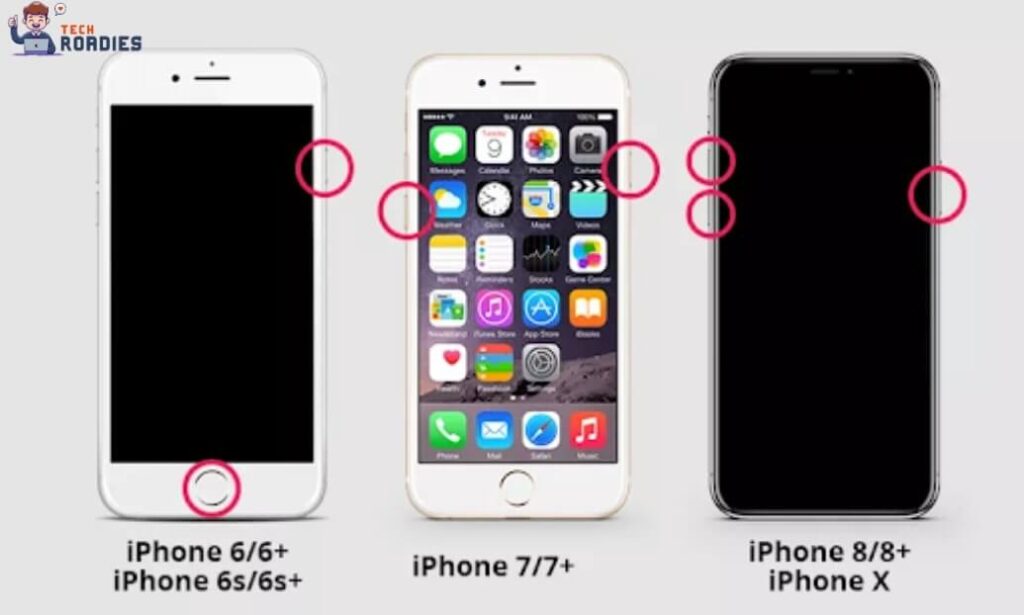
Step 2 :- Open iTunes And Locate Restore Option
The next step is to launch iTunes and connect your device. Your device will enter recovery mode after iTunes recognizes the device.
Next, choose the “Restore” option to return your iPhone to its original settings without an Apple ID.
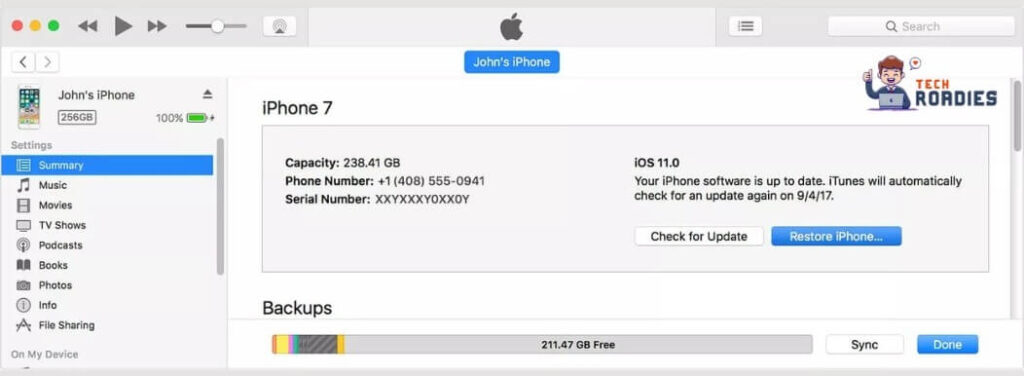
Once done, you can unlock your iPhone without entering a password.
iPhones may be restored from the most recent backup using the “Restore Backup” option in iTunes once the device has been restored.
The above steps answer “How to reset a locked iPhone.” You can quickly restore to your original setting by following these steps.
How To Screen Record On Macbook
Method 2 :- Try Resetting Your iPhone Using iCloud
Do you forget your AppleID password and need to learn how to factory reset the iPhone when locked? Don’t worry. We are here with a second method to solve this issue.
Step 1 :- Login In iCloud
Login into iCloud. Remember to use the same email and account details used during the setup of the “Find My Phone” feature.
Step 2 :- Proceed Erasing To Reset The Factory Setting
The screen will display your phone. When it does, choose the “Erase” button from the menu. Before that, verify and confirm the implications involved in it.
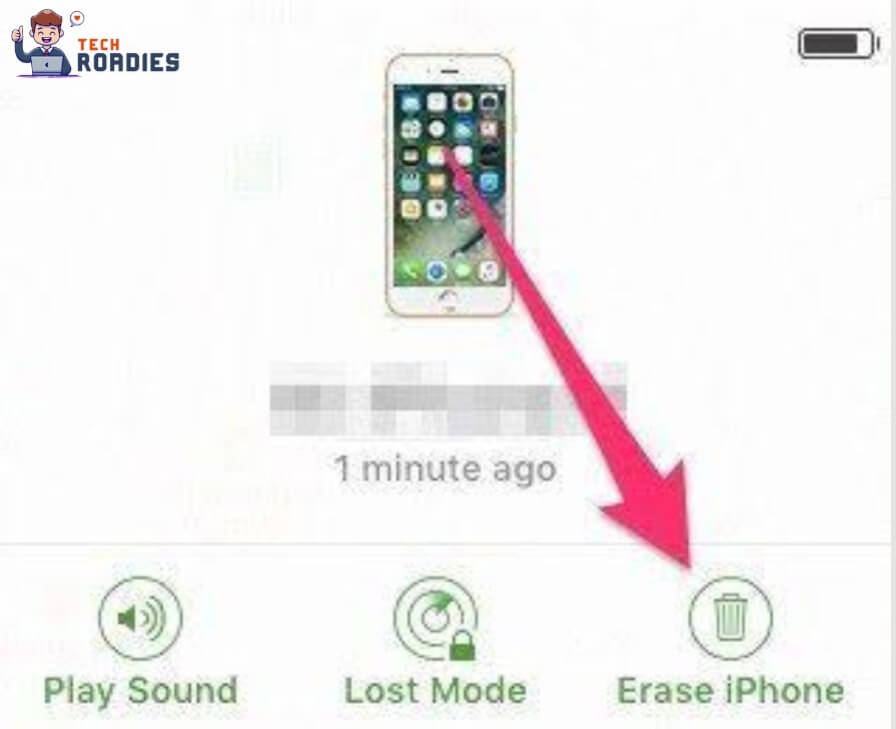
You may now restore a backup to your phone because it has been reset to factory settings.
Firstly, you are frustrated with “how to reset iPhone without password.” But now, the issue no longer persists.
Method 3 :- Reset iPhone Apple ID Using Settings
Are you still dealing with the issue of “how to reset iPhone without password when locked?” If yes, then by following this time-efficient and straightforward method you can resolve the problem.
If you’ve forgotten your Apple ID and password but remember your iPhone’s screen passcode, you can easily do a factory reset. In addition, you must disable the Find My iPhone feature.
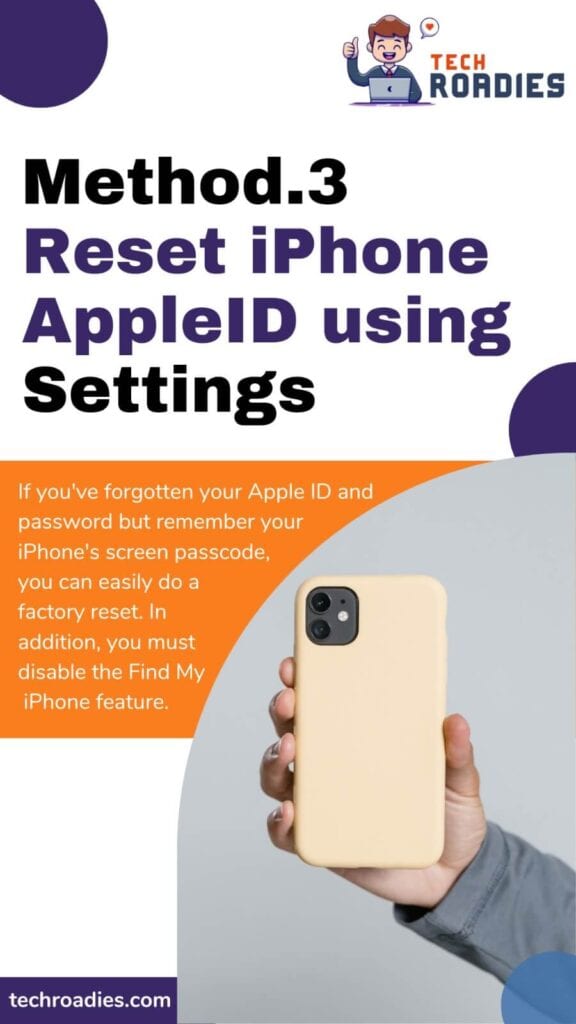
Step 1 :- Launching The Settings App
Launch the “Settings” app and locate “General.” Click on it.
Step 2 :- Erasing The saved Contents
Proceed by navigating to the “Reset” option and select the option “Erase All Content and Settings.”
At this point, you will be prompted to enter a screen passcode.
This will solve issues related to how to factory reset iPhones.
How To Get Free Tablet With Medicaid
Conclusion:-
Most people struggle to find a solution on how to reset iPhones without passwords when locked. There are several ways if you ever find yourself in a position where you need to reset your iPhone without password. Remember to backup your data because factory reset may erase some essential information on your device. We hope these instructions provide you with the necessary guidance to overcome this challenge and restore your iPhone to its factory settings.
Frequently Asked Questions
What steps can I take before performing a reset on my iPhone?
Resetting may affect your data. In such circumstances, it is better to take necessary steps like transferring data to another device, backing it to iCloud, removing your SIM card etc.
In case I forgot my Apple ID and password. What steps can I perform?
Many need help with how to factory reset iPhones with buttons. There are different methods by which you can reset your normal settings, like using iTunes, iCloud, Settings app, or installing any third-party application.