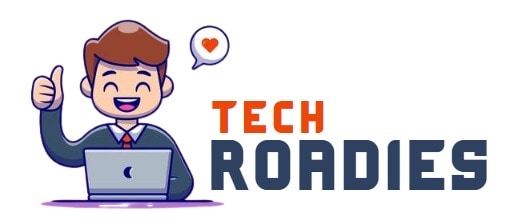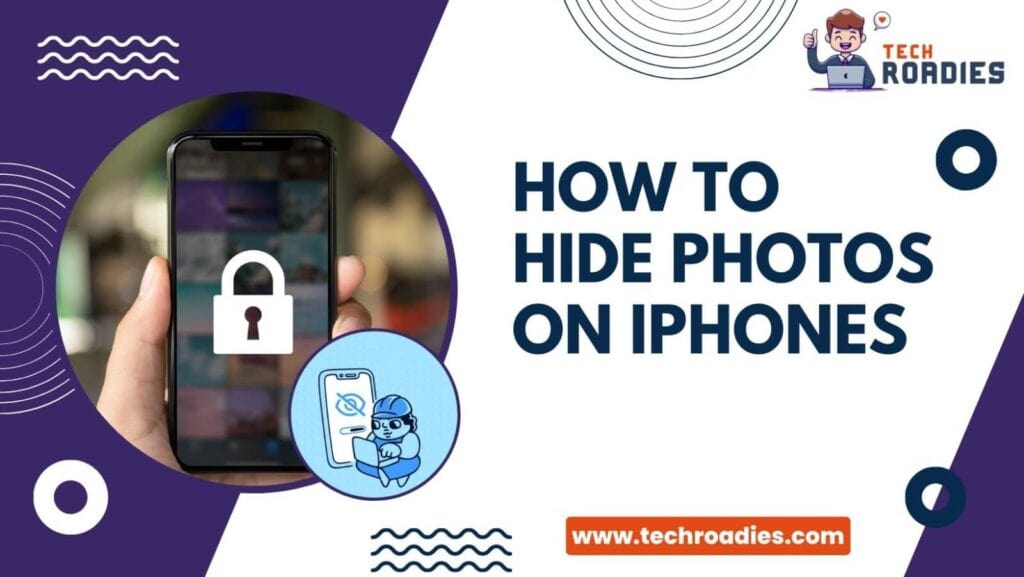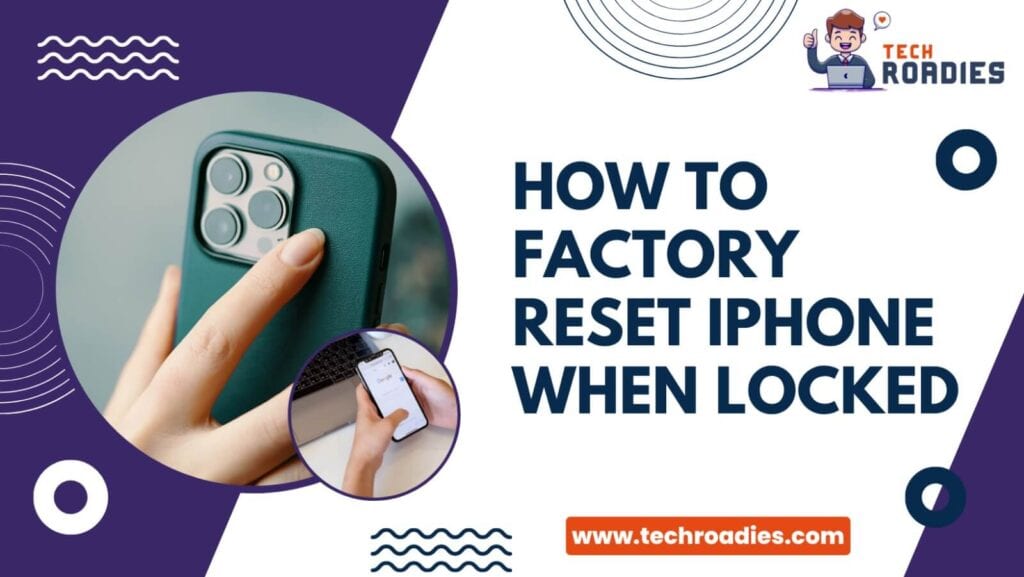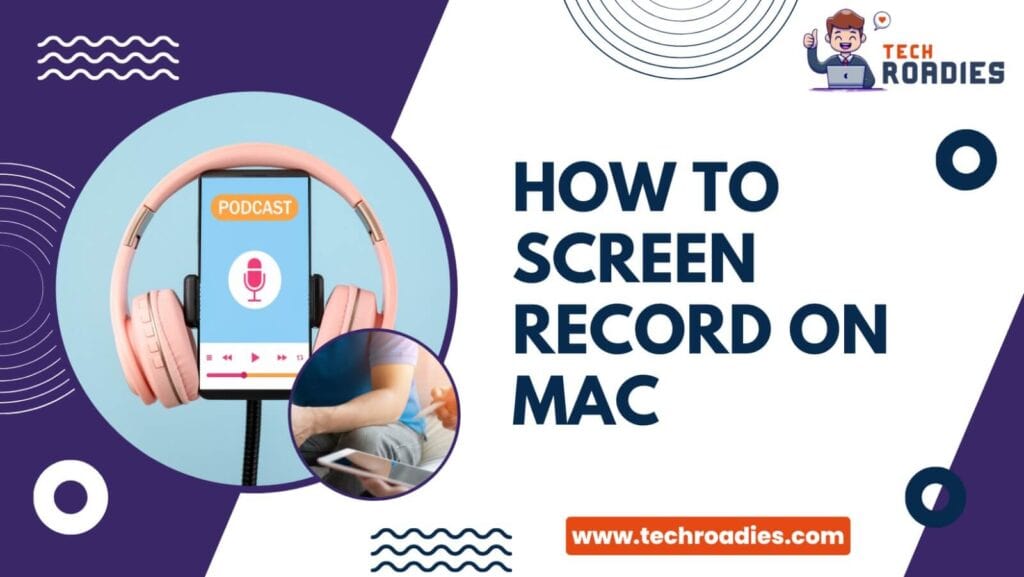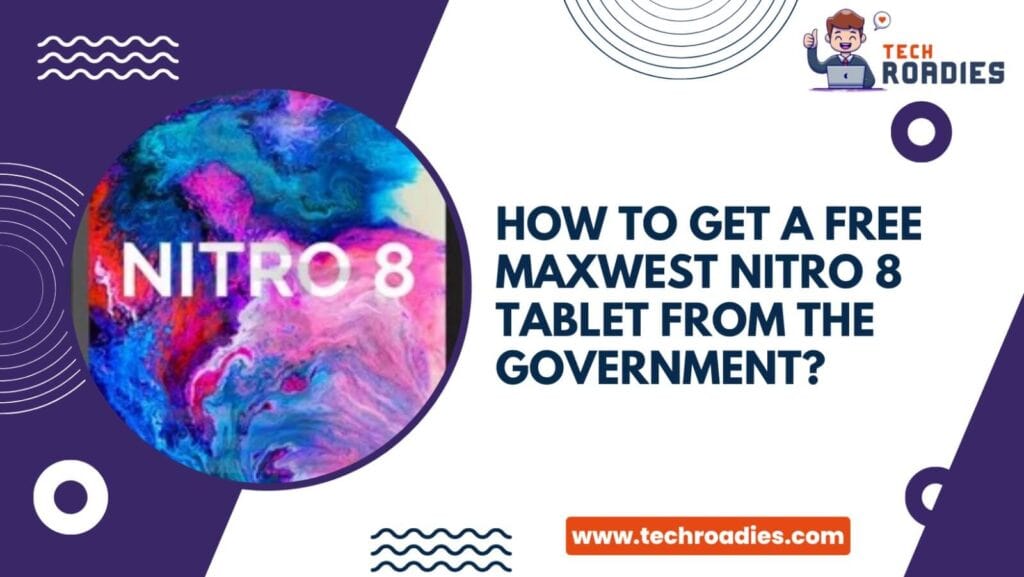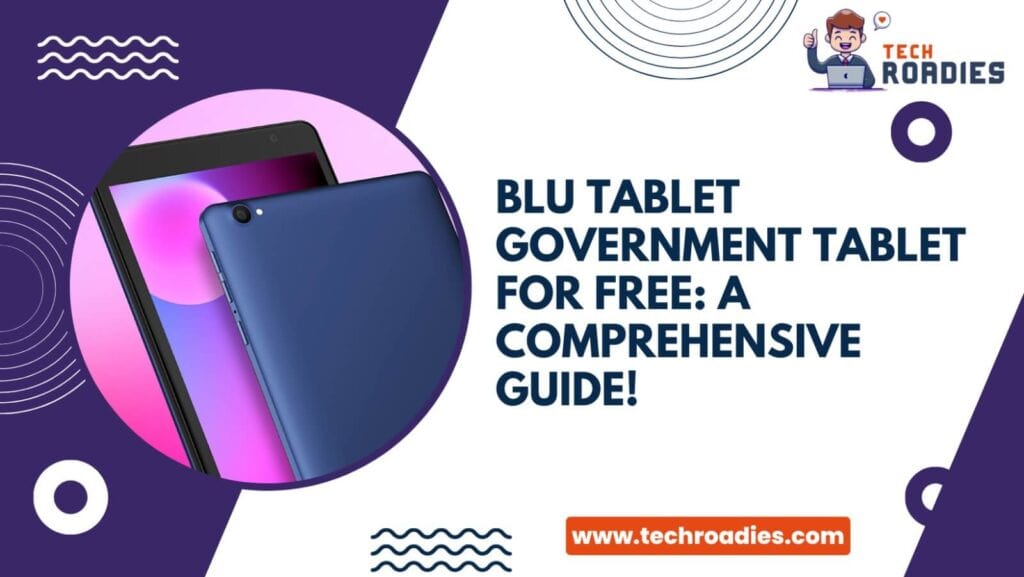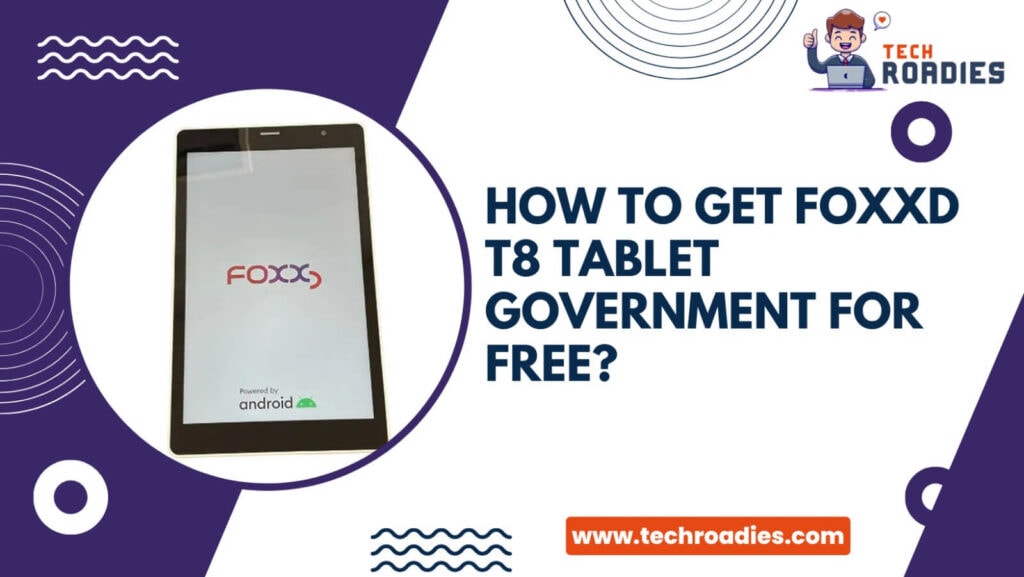Hiding specific photos from some individuals becomes essential to maintain privacy. Having knowledge of how to hide photos on iPhones can be helpful at that time.
There are thousands of photos stored in your phone gallery. These photos can be your family snaps of vacations, work projects, or other photos. There can be several reasons behind storing some photos in a secret or hidden folder.
If your privacy is maintained by hiding some photos, we will help you. This guide presents an easy solution for how to hide photos on iPhones. Read on to learn in detail.
Easy Way To Hide Photos On iPhones
Wondering how to add photos to hidden folders? Here we proceed with our first method.
The Apple team has created a handy tool to help you hide photos on your iPhone, iPads, iPod Touch. Your iPhone’s private photos can be hidden quickly using the Photos app. Let’s walk through the steps to learn how to hide pictures on iPhone.
How To Connect Alexa To WiFi Without The App
-
Step 1 :- Open The Photos App To Hide
To begin with, launch the Photos application.
Select the photos you wish to hide within the application.
-
Step 2 :- Proceed With Hiding The Photo
After successfully selecting the photos on your iPhone, iPad, or iPod Touch, tap on the three dots of a circle shape at the screen’s upper right corner.
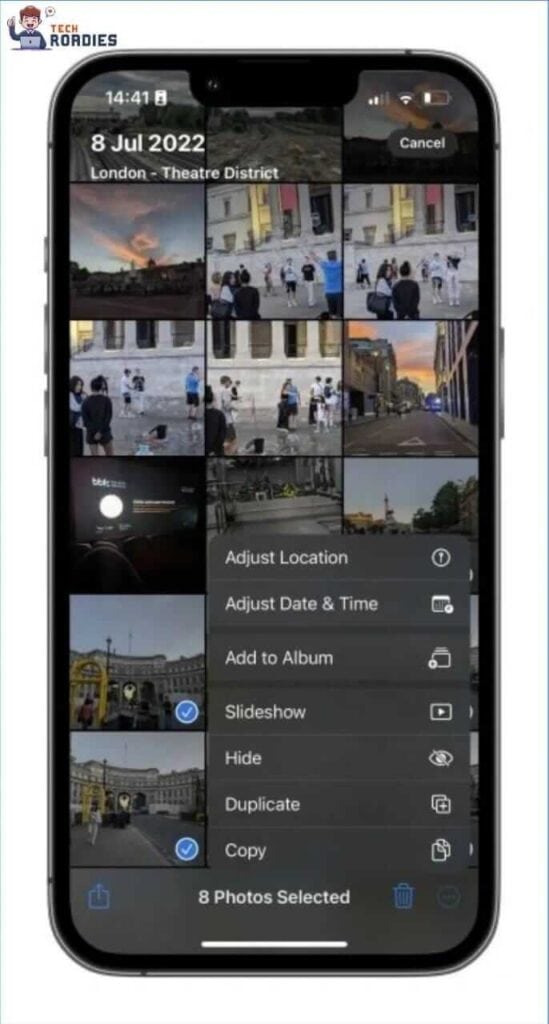
This will present a long list of various available options from where you can find the “Hide” option. Tap on the “Hide” option. This action will transfer all selected photos from the gallery in a hidden folder.
Done! The procedure of how to move photos to hidden folders is straightforward, as you find it above. Now no one can access those photos except you.
How To Factory Reset Iphone When Locked
Protect Your Hidden Photos Using Face ID
Just like you keep a lock screen password, it also becomes essential to keep the password to a hidden folder to prevent others from accessing it in your absence.
IPhone private photos need to be encrypted with a strong password. One way to keep it encrypted is using Face ID as a highly secure password. Here’s how to do it:
-
Step 1:- Launch The Setting And Keep The Face ID Password
Begin by opening the “Settings” app. Now, navigate to the “Photos application.”
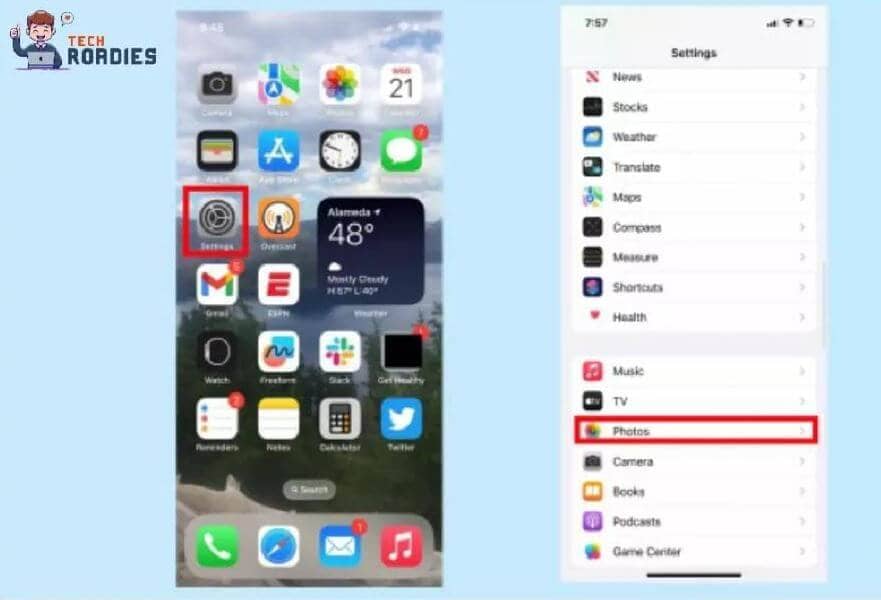
On appearing of the next menu, ensure that the switch next to “Use Face ID” is enabled.

By activating this feature, you can have an extra layer of protection. Only authorized people can now have access to the folder.
Another benefit of keeping a Face ID password is that you don’t have to remember passwords that many people usually forget.
View Hidden Albums And Unhide Photos
You have learned how to add photos to hidden albums on iPhone. Now we will explore the process on how to access that hidden album. We will also see how to unhide those photos and store them in the original directory.
-
Step 1 :- Open The Photos App To Select Hide Option
Launch the Photos application and select the “Albums tab.”
Scroll down the screen and locate the “Other Albums” option.
Access the menu by tapping on the option labeled “Hidden.”
-
Step 2 :- Proceed With Unhiding Photos
Scrolling down the screen, you will find “Hidden Folder” in the Utilities section. If you have enabled the security of Face ID or Touch ID, you will be asked to enter it to grant access.

If you want to unhide any photos, tap on the specific photos you want to unhide.
Proceed by selecting three dots on the screen’s top right corner and tap on it.
It will present available options. Look for the “Unhide” option and click on it.
Hence, these steps describe how to find hidden photos on an iPhone and unhide them. Now, all photos will be visible back in your photos library.
Frequently Asked Questions
Like photos, can I be able to hide videos?
All the steps that we discussed above on how to hide a photo on iPhone also work for hiding videos. Following the same step, you can easily store specific videos in a hidden folder. Before that, note that you can only hide videos within the gallery app, and unfortunately, the hiding feature is not available within the notes app on iPhone.
Which iPhone models support the feature of photo hiding?
Apple first introduced this feature in iOS 14. Then it continues to be available in newer operating systems such as iOS 15 and iOS 16. All iPhone models released after the iPhone 6S support the hiding feature. If you use an iPhone 6 or earlier model, you will not be able to use this built-in feature. For that, you need to download a third-party application to hide photos.
Conclusion:-
Apple devices contain many features. Among those features, one feature helps you to hide photos in a hidden folder.
Now that you have learned how to hide photos on iPhone, you can keep some things confidential from your peers. All you need to do is follow the step-by-step instructions on how to add photos to hidden albums for a seamless and satisfying experience.
Didn’t you find it a fantastic journey to discover how to add photos on iPhone? We hope we can satisfy your desire.